How to report on Schedule 1 sites using nest records
It is a condition of your Schedule 1 permit that you submit an annual return to the BTO, which you can do via the Nest Record Scheme for all your sites: sites with breeding attempts, sites with non-breeding adults, sites that are unoccupied and sites that haven't been visited. If you complete nest records for all the sites you monitor, you will not need to submit a separate Schedule 1 Licence Report. You only need to submit a nil return on your annual renewal form if you have not visited any sites.
Below is a guide to completing a single nest record for a Schedule 1 site. If you have any questions about using nest records to report on your Schedule 1 sites, please contact us.
Getting set up for nest recording
Before you complete any nest records, please ensure you've done the following:
- Please log in to My BTO, look for Nest Record Scheme in your list of available projects and press the ‘Sign Up’ button. If you don’t have a My BTO account you’ll have to create one first.
- Read the Code of Conduct, Taking Part and nest monitoring web pages. Reading these will familiarise you with the basics of nest recording: how to ensure bird welfare when visiting nests and what to record.
Data entry
Before you begin using the data inputting system Demography Online (DemOn) for the first time:
- Make sure you have a My BTO account. You will use the same username and password to log in to DemOn. This will be provided if you sign up to the NRS and you will already have an account if you are taking part in another BTO survey, such as the Ringing Scheme or BirdTrack.
-
If you are part of a group or partnership, or you’ve been passing your nest records to somebody else to be submitted to BTO under their name or the name of a nature reserve or organisation, you may need to gain access to more DemOn accounts than just your own. If you think that’s true for you, please email apps.demon@bto.org for advice on how to access those accounts.
Once the above steps are completed, you’ll receive an email from us containing instructions on how to log in to DemOn. You can get to DemOn from any of the NRS and Ringing web pages, but it’s easiest to just to bookmark this link: https://app.bto.org/demography/bto/public/login.jsp
Once you’re at the DemOn home page, logging is a simple two-step process:
-
Enter your username and password and click the login button;
-
Check you’re ‘Operating As’ the correct person/group (see below)
You should always log in with your own username and password, but if you’ve arranged access to another account, e.g. a group or your ringing trainer, once logged in you’ll be able to switch between accounts. So before beginning to input or view data, check that you’re ‘operating as’ the correct account by looking at the menu bar.
f you find you’re not in the account you want to be, you can switch by clicking the blue ‘Change’ button at the top-right of the screen. This will bring up a list of accounts you have access to, and you can select one by clicking the ‘Operate’ button.
When you log in to DemOn you will see that there is a 'Help' menu containing links to guides to do with ringing and nest recording. Click on the Quickstart guide to New Recording for information on using DemOn for nest recording. There is a frequently asked questions list for helpful information but if you need further help, you can also speak to other experienced users by joining the DemOn User Support Facebook Group but if that doesn’t help, you can contact the DemOn Team by emailing apps.demon@bto.org
Confidential locations
If your location needs to be confidential, particularly within the operating group like a ringing group, more information can be found in the full DemOn Manual on page 10-52 section 10.13 ‘Management of confidential locations’.
Recording what activity you saw at the nest site
Information about what activity you saw at the nest site—whether a nesting attempt, the presence of one or more adults, or an unoccupied site—can be recorded in the nest visits section of the record. What to put down and what activity codes to use differs depending on the circumstances, but there is a list of codes which can be used under the ‘status codes’ field for most eventualities. Further guidance is available here.
Submitting nest records to the BTO
Once a nest record has an outcome or non-breeding code has been entered, the nest record is complete but doesn’t need submitting, unlike ringing records. Please enter your nest records by the end of November to contribute to the preliminary trends analysis and to ensure BTO has enough time to process them before the Schedule 1 renewal period.
If you are submitting by card, please ensure your observer code is written on each card and send them together with a summary sheet to The Nest Record Scheme, The Nunnery, Thetford, Norfolk, IP24 2PU at the end of the season.
Remember: submitting a return is a condition of your Schedule 1 licence; your renewal application will not be processed until you have sent in your return.


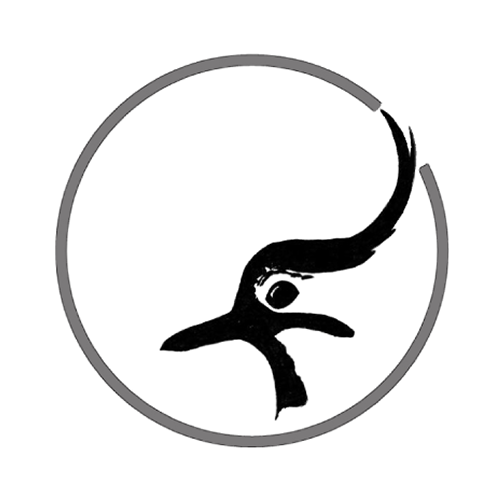
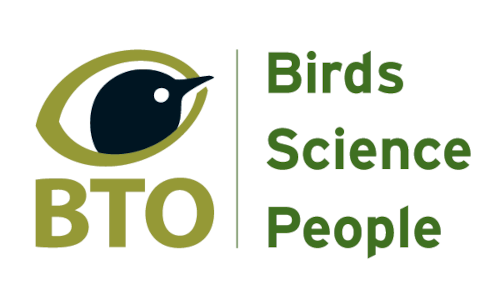






Share this page