Advice for commonly used recorders and bat detectors
Here you’ll find our guidance for ease of use and improving the performance of the BTO Acoustic Pipeline.
We have provided guidance for some of the commonly used audio recorders and bat detectors. This information is given here because the recorders and detectors are commonly used in monitoring projects. It does not constitute endorsement of any of these brands.
AudioMoth
Recommendations for the use of AudioMoth programmable recorders with the Acoustic Pipeline:
File names
To avoid having to manually rename files, we recommend using AudioMoth with firmware at least version 1.2.2, which adds date and time to the wav file.
File format = YYYYMMDD_HHMMSS, with or without prefixes and suffixes:
- 20200501_195401.wav
- ######_20200501_195401.wav (with user defined prefix)
- ######_20200501_195401_######.wav (with user defined prefix and suffix)
Considerations for ultrasonic recording
- We recommend that you set the AudioMoth to record using 'Local Time' by selecting 'File' and then selecting 'Local Time' (Ctrl+T) to ensure that your results return the correct time.
- It is important to note that the AudioMoth’s microphone does not perform as well as a commercial bat detector at higher frequencies. Consequentially, there is often attenuation i.e. loss of the weaker ends of calls, which are important for species identification, especially in Myotis and Rhinolophus species.
- AudioMoths often produce self-noise artefacts in recordings, which can reduce the performance of the Pipeline.
- We recommend that a sample rate of 384 kHz is used. Without an anti-aliasing filter, there are important problems of clipping if using a lower sample rate, which will reduce the performance of the Pipeline.
- We do not recommend placing AudioMoths in plastic bags for ultrasonic recordings as this exacerbates the attenuation problems.
Batlogger
Recommendations for the use of Batlogger bat detectors with the Acoustic Pipeline:
File names
Batlogger recordings do not have date and time in the audio file name e.g. 10160435.wav. Instead, there is an associated 10160435.xml file with DateTime in the following format e.g. 28.04.2010 21:31:29 along with other metadata.
It is essential that the associated xml files are present in the folder with the wav files.
File format = ######.wav :
- 10160435.wav (with associated xml file 10160435.wav)
If processing large batches of recordings that contain recordings from multiple Batloggers, beware of instances where you have duplicated file names in different subfolders e.g. folder "Site A" has a file 00001.wav as does folder "Site B". As the Pipeline stores results against filenames this scenario could produce unexpected results.
Please rename your files to have unique filenames before processing. We provide a facility to do this in the Acoustic Pipeline Tools R Shiny app.
Peersonic
Recommendations for the use of Peersonic bat detectors with the Acoustic Pipeline:
File names
Peersonic recorders do not include date and time in the filenames. This must be added for the files to be processed by the Acoustic Pipeline.
If possible, use the ‘READ RPA’ software available from Peersonic to add date and time to the name of the wav files when copying recordings from the SD card in detector to a computer.
File format = wav####_YYYY_MM_DD__HH_MM_SS.wav (The #### part is the number of the file, starting at 0)
-
2018_07_04__22_58_14.wav
-
Wav0123_2008_07_04__22_58_14.wav
Renaming Peersonic recordings with ‘Advanced Renamer’
Alternatively, Peersonic recordings can be renamed with date and time at any time using ‘Advanced Renamer’, a free batch file renaming utility for Windows:
Add files
First you need to add some files to the list.
- Click the Add menu item above the file list.
- In the dropdown list pick Files and a dialog for opening files appear.
- Select the files you would like to rename and click Open.
Setup renaming methods
Now you need to setup how the files should be renamed. This is done in the left part of the program where it says Renaming method list.
- Click the button Add method and select a method in the appearing window.
- Select “New name method”, and next to “Apply to” select “Name and extension”.
- In the box called New Name, ensure that any text in the box has been deleted, and type or copy the following script: <Substr:1:6>_<year Modified>_<Month Modified>_<Day Modified>__<Hour Modified>_<Min Modified>_<Sec Modified>.wav
- If you look in the column called New Filename you can see the new filename each file will have.
Start renaming
Click the button Start Batch in the top of the window to rename recordings.
Pettersson (various models)
Recommendations for the use of Pettersson bat detectors with the Acoustic Pipeline:
File names
For D500x and D1000 detectors, it will be necessary to use BatSound or facility provided by Pettersson for this purpose to rename recordings with date and time before uploading.
File format = ###YYYY-MM-DD_HH_MM_SS###.wav:
- 2010-08-26_10_39_50.wav
- ABC2010-08-26_10_39_50_M00667DEF.wav (with user defined prefix and suffix)
Pippyg and PiPistrelle – Passive and handheld Bat Detectors
Recommendations for the use of Pippyg and PiPistrelle bat recorders with the Acoustic Pipeline:
Both the passive and handheld versions of these bat detectors use GUANO Metadata to embed recording location, date and time in the .wav file, so are straightforward to use with the Pipeline.
Considerations for ultrasonic recording
For the best quality recordings use SanDisk Ultra SD card (or SanDisk Extreme).
Set the maximum file size to 4 M as recommended in the app for users of the Pipeline.
- Available from Smith Robotics Ltd.
Titley (Swift, Scout, Walkabout and Chorus)
Recommendations for the use of Titley bat detectors with the Acoustic Pipeline:
All Titley bat detectors use GUANO Metadata to embed recording location, date and time in the wav file, so are straightforward to use with the Pipeline.
However, we have a couple of recommendations:
Considerations for ultrasonic recording
- Set the maximum file length (Max. File Time) to 5 seconds. If this is not implemented the Acoustic Pipeline will cut longer recordings into 5 second chunks. The significance of this is that when Titley recordings are edited in this way, encryption added by Titley to allow free use of their analysis software Anabat Insight is lost. Thus, audio stored in the Pipeline's cloud storage area and retrieved later cannot be opened in the free version of Anabat Insight. Ensuring a maximum file length of 5 seconds removes this issue.
- Disable the 10 kHz High Pass Filter (Chorus, Swift and Scout users) for recording small terrestrial mammals. When enabled, this filter attenuates signals below 10 kHz. This removes parts of the sounds produced by some birds, leaving a residual signature that can be mistaken for certain small mammal species. So, if your interest is in small mammal species, disabling the filter will allow the Acoustic Pipeline to correctly identify small mammal species.
- Use a Minimum Frequency of the Trigger (Min. Freq.) of about 12 kHz for recording small terrestrial mammals. This is lower than might typically be used for bats in the UK and in many parts of Europe. However, if you are not interested in small terrestrial mammals, we would advise against lowering the minimum trigger, because a lot of other sounds, including more bird song will be recorded, which will result in a significant increase in the volume of recordings (in GB) that are collected.
Considerations for audible sound recording
- Set the maximum file length (Max. File Time) to 5 seconds. If this is not implemented the Acoustic Pipeline will cut longer recordings into 5 second chunks. The significance of this is that when Titley recordings are edited in this way, encryption added by Titley to allow free use of their analysis software Anabat Insight is lost. Thus, audio stored in the Pipeline’s cloud storage area and retrieved later cannot be opened in the free version of Anabat Insight. Ensuring a maximum file length of 5 seconds removes this issue.
Wildlife Acoustics
Recommendations for the use of Wildlife Acoustics recorders with the Acoustic Pipeline:
File names
Wildlife Acoustics recorders file name formats are automatically read by the Acoustic Pipeline, and for newer models with embedded GUANO and location information e.g. SM Mini, MiniBat and Micro, this too is harvested by the Desktop App.
File format = YYYYMMDD_HHMMSS.wav:
- 20200501_195401.wav
- ######_20200501_195401.wav (with user-defined prefix)
- ########_20200501_195401_######.wav (with user-defined prefix and suffix)
Considerations for ultrasonic recording
-
For the SM4Bat FS and Song Meter Mini Bat we suggest setting the gain to 6 or 0 db rather than the often recommended 12 db to reduce the chance of clipping.
-
If using an Echo Meter Touch, it is important to switch save noise files to off, particularly if you are interested in the sound identification of bat social calls and of species groups other than bats.
Other digital audio recorders
For many audible sound projects users are not tied to using professional/programmed audio recorders.
- Recorders such as Zoom, Tascam, Olympus and SoundDevices recorders, and even some mobile phones, can produce wav files suitable for use in the Acoustic Pipeline.
Some of these recorders can be configured to save files with date and time in the filenames. Before processing these recordings with the Pipeline Desktop app, please check that the file name format is suitable:
Accepted file name formats are as follows, where prefix and suffixes are optional:
- YYYYMMDD-HHMMSS-suffixes.wav
- prefix_YYYYMMDD_HHMMSS-suffixes.wav
Also note that all files being processed in a batch must be uniquely named.
Many recorders save audio files with sequentially numbered filenames e.g. prefix00001.wav, prefix00002.wav. These will need to be renamed with the date and time of the recording before they can be processed.
Can’t find the answer you’re looking for?
See our other Support guides
If the information you’re looking isn’t on this page, please return to the Support Hub to browse our other guides.
Contact us
If you can’t find what you’re looking for in the Support Hub, please email us at
acoustic.pipeline@bto.org

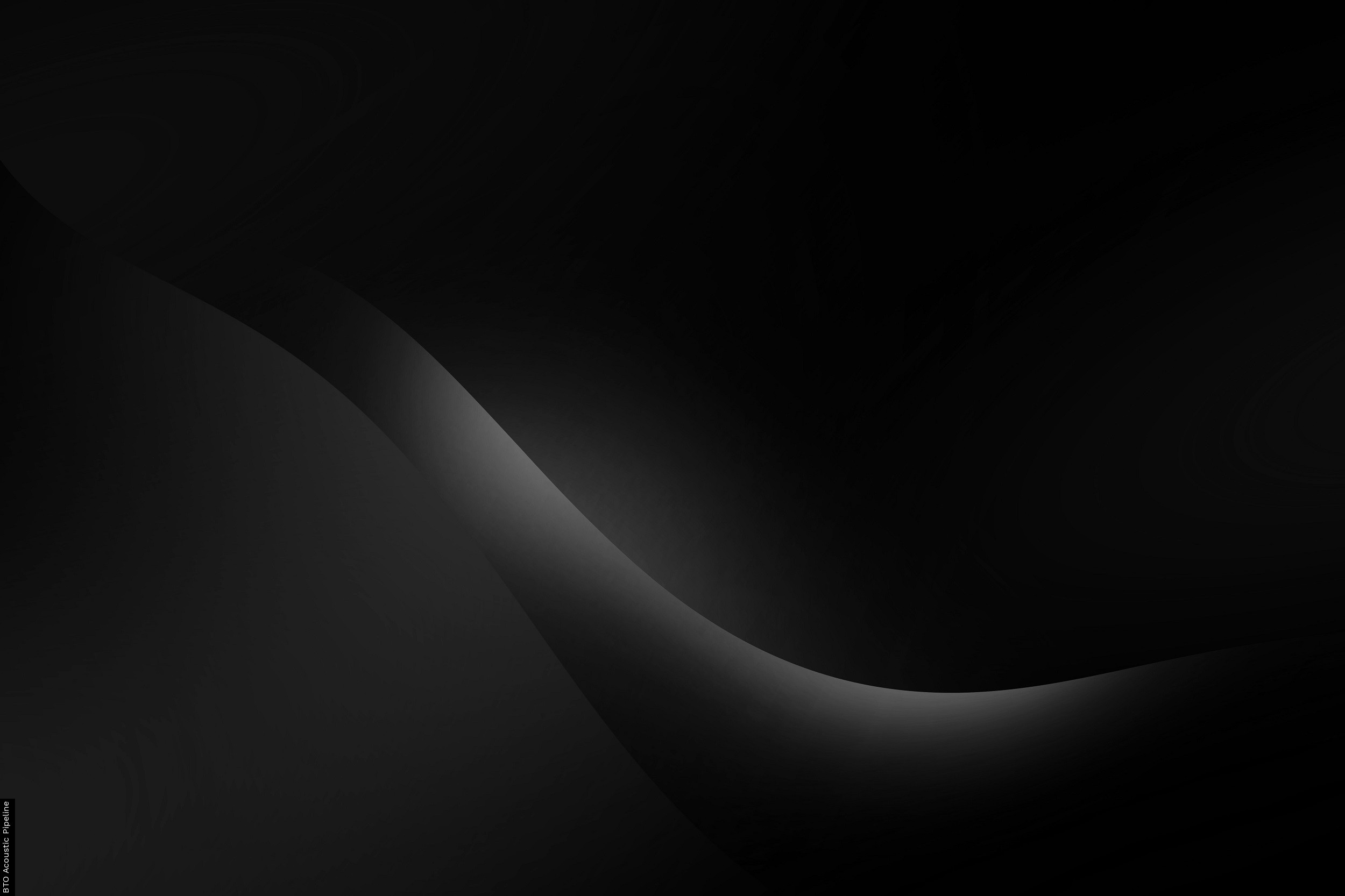





Share this page